I have tried to make sense of it by looking at other maps, but they are too garbled with a bunch of other codes and stuff.


 Scripts
Scripts  How can I use the camera
How can I use the camera How can I use the camera
How can I use the camera
 1
1 


### Screen Effect - Telescope
id=3815
name=Screen_Telescope
group=stuff
icon=gfx\blank.bmp
model=gfx\effects\screen_telescope.b3d
scale=1
alpha=1
col=0
mat=dust
autofade=2000
script=start
on:create {
timer "self",200,1,"timer1";
}
on:timer1 {
local $x1,$y1,$z1,$x2,$y2,$z2,$yaw,$pitch,$radius,$info1,$info2;
$x1=getx("unit",1);
$y1=gety("unit",1);
$z1=getz("unit",1);
$x2=$x1;
$y2=$y1;
$z2=$z1;
$y2+=16;
$yaw=getyaw("unit",1);
$pitch=getpitch("unit",1);
$radius=1000;
$x2-=((sin($yaw)*$radius)/100);
$z2+=((cos($yaw)*$radius)/100);
$y2-=((sin($pitch)*$radius)/100);
$info1=create("info",40,$x2,$z2);
setpos "info",$info1,"self",$y2,"self";
$x2-=((sin($yaw)*$radius)/100);
$z2+=((cos($yaw)*$radius)/100);
$y2-=((sin($pitch)*$radius)/100);
$info2=create("info",30,$x2,$z2);
setpos "info",$info2,"self",$y2,"self";
seqstart 1,1;
setcam 0,$info1;
cammode 0,1,"info",$info2;
seqend 5000;
timer "self",5200,1,"timer2";
}
on:timer2 {
free "self";
}
seqstart 1,1; setcam 0,$info1; cammode 0,1,"info",$info2; seqend 5000;
seqstart 1,1; setcam 0,$info1; cammode 0,1,"info",$info2; seqend 5000;
on:start {
seqstart; // Start a sequence.
cammode 0, 2; // Set the camera into mode 2 at time 0 so it will
// align with the infos we placed on the map.
setcam 0, 1; // Set the camera to the position of the info with the ID 1
// at time 0.
movecam 3000, 5000, 2; // Move the camera from the current place,
// starting at time 3000, to the info with the ID 2 until
// the time reaches 5000.
seqflash 4000; // let the screen flash at time 4000.
seqend 6000; // end the sequence at time 6000.
}

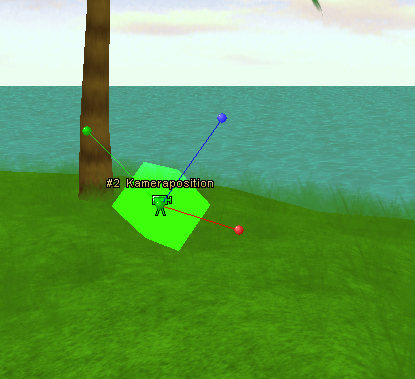

 1
1 
